Notification
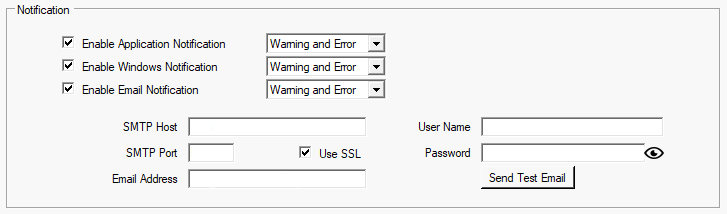
This section allows you to customise the the way the application notifies you about events.
Application Notification
When enabled, notifications will appear in the Status Bar.
Windows Notification
When enabled, notifications will appear as a pop-up in the bottom right of the desktop.
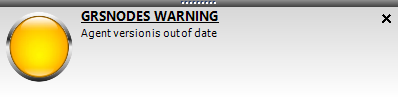
These will automatically disappear after a few seconds unless you click on them with the mouse pointer. In this case they will remain until you click on the 'X' in the upper right corner.
Email Notification
When enabled, notifications will be sent by email using the settings provided at the bottom of the section.
These settings should be available from your email provider.
Password display can be toggled on and off by clicking on the eye icon to the right of the password text box.
The 'Send Test Email' button can be used to trigger a test email to check that everything has been configured correctly.
PLEASE NOTE: Many email providers may filter out the sending or receiving of notification emails. This is a limitation of the email providers service rather than an issue with the GRSNodes application. You may need to experiment with different email providers.
Notification Severity
Against each notification type is a drop-down that allows you to customise which events you are notified about.
The drop-down allows you to select between 'Warning and Error' or 'Error Only'
- Warning
Events typically related to the status of the node selected on the Node Status tab. For example, if any of the status indicators are not green, you will be notified.
- Error
Events typically related to application issues, such as being unable to reach APIs, unable to write to disk or unable to send emails.

Created with the Personal Edition of HelpNDoc: 5 Reasons Why a Help Authoring Tool is Better than Microsoft Word for Documentation