Logging

This section allows you to customise the logging behaviour.
If the checkbox is ticked, logs will be written to a file on disk when events occur. What is written to file will be determined by the settings in the drop-down box.
- Everything
This will write everything to the log including errors, warnings and information. Please note that information messages are very frequent and will cause rapid growth of the log file. You will need to confirm that you want to select this setting.
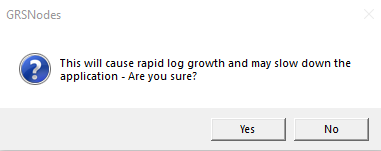
- Warning and Error
Please see the Notification section on the Settings tab for a description of these notification severities.
- Error Only
Please see the Notification section on the Settings tab for a description of this notification severity.
- Debug
This will write out detailed information on any application errors to the log to aid in identifying the cause of the problem. This information is generally not very user friendly, but is helpful to developers.
Display Log
This button will open the log file in Notepad. Please note the the file will be opened read only.
Clear Log
This button will clear the contents of the log file. You will need to confirm that you want to do this.
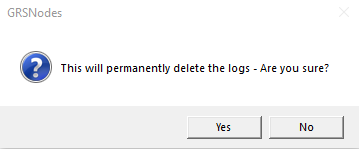
Copy Log to Desktop
This button will copy the log onto the desktop in editable form so that it can be processed further if required. This could include archiving, or importing into other applications for analysis.

Created with the Personal Edition of HelpNDoc: Full-featured multi-format Help generator